The way in which Apple conceives its products and services, it seems, is that one is intricately dependent on the other and many users find it hard to manage iPhone without iTunes or the iCloud.
If want to transfer iPhone contacts to your computer or import contacts from PC to iPhone, you would need to use iTunes sync. If you are used to editing your iPhone contacts from your PC, you would first need to manage contact entries from your Outlook or your Windows Contacts and then use the iTunes sync function to transfer the changes.
This article presents ways in which you can manage iPhone contacts without iTunes or the iCloud. Here is how to exclude iTunes from the equation and manage iPhone contacts independently of iTunes using a small tool called CopyTrans Contacts.
Transfer iPhone contacts without iTunes
1. As soon as you connected your iPhone to the PC, your device will be recognized by CopyTrans Contacts and your iPhone contacts will show up
2. Now you can transfer your iPhone contacts directly to your PC. Simply select all of your contacts by clicking on the “Contacts” checkbox and then click on the “Export selected” button
3. Now navigate to the location on your computer where you want the iPhone contacts transfer to and click on the OK button
4. You also directly drag/drop the contact entries from the program window to the folder of your choice
5. Select the format in which you wish to transfer iPhone contacts to computer – if you are planning of importing the contacts to another iPhone, select “iOS”
6. Your iPhone contacts are now transferred to your computer without the need for iTunes.
Import contacts to iPhone without iTunes
1. Start CopyTrans Contacts and plug your iPhone to your computer
2. Click on the “Import contacts” button and navigate to where your contacts are located on your PC
3. You can also drag/drop the contact entries directly to the program window from your Contacts folder
4. Contacts will transfer from your computer directly to your iPhone
Edit contacts on iPhone from PC
1. Double-click on the CopyTrans Contacts icon in order to run the program on your computer and connect your iPhone to your PC
2. Select a contact entry you wish to edit and click on the “Edit contact” window
3. You can now edit any information associated with the contact entry such as names, phone numbers, email addresses, etc
4. Finally, there is an interesting program feature I discovered, which is otherwise not available directly on the iPhone: ability to create and edit iPhone contact groups. To add a contact group to your iPhone, simply right-click within the “Groups” pane and select “New group”, then give the group a name
The contact group will appear directly on your iPhone. You can add/remove contact entries to your iPhone contacts groups via drag/drop.
You have now learned how to manage iPhone contacts independently of iTunes. You can download the contact manager app which makes this possible by following this link: iPhone contacts without iTunes.








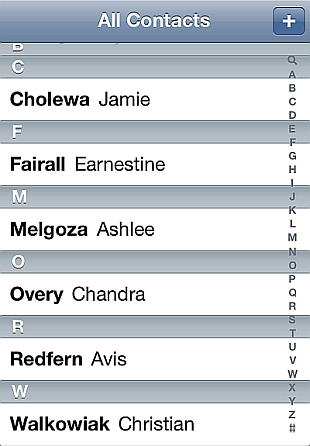




No comments:
Post a Comment